Adobe Typekit
あらかじめコンピューターに同期済みのAdobe Typekitフォントは、Suitcase Fusionの専用ライブラリで使用可能です。コンピューターから全てのTypekitフォントが削除されると、Adobe Typekitライブラリは表示されなくなります。
- Font SenseはTypekitフォントもサポートしています。ドキュメントで正しいフォントが使用されるようにします。
- キーワードをTypekitフォントに割り当てたり、Typekitフォントをお気に入りにすることもできます。
- Typekitフォントを検索することもできます。
- QuickMatchを使用して、Typekitフォントに似たフォントを探したり、必要なフォントをTypekitライブラリから探すこともできます。
- Typekitフォントと他のライブラリのフ
- Typekitフォントではないフォントを使用するには、Adobe Creative Cloudアプリケーションを使用して、コンフリクトするTypekitフォントをコンピューターから削除する必要があります。
- Typekitフォントは、対応するAdobeアプリケーションのExtensisフォントパネルでも使用できます。
ォントにコンフリクトが発生した場合は、Typekitフォントが使用され、もう一方のフォントは無効化されます。
Googleフォントは、GoogleフォントAPIで使用できるフリーフォントです。Suitcase Fusionはこれらのフォントを各アプリケーションで使用できるようにします。
Googleフォントは、Suitcase FusionとAdobe Photoshop、Illustrator、およびInDesignのExtensisフォントパネルから使用できます。
- Googleフォントを利用可能にするには、ファイル > Googleフォントを有効にするを選択します。Suitcase FusionのライブラリパネルにGoogleフォントライブラリのアイコンが表示されます。
- Googleフォントを利用不可にするには、ファイル > Googleフォントを無効にするを選択します。
Suitcase Fusionは、定期的にGoogleフォントのリストをアップデートします。手動でフォントを同期するには、ファイル > フォントを同期を選択します。
Googleフォントライブラリは、Suitcase Fusionの他のライブラリと同様に使用できます。タグなどの情報の追加や編集、セットの作成、別のライブラリへのフォントのコピー、出力用フォントの収集、そしてフォントをお気に入りにすることもできます。ライブラリの名前変更と削除、およびフォントの追加と削除はできません。
詳細については、Googleフォントについて(英語)をご確認ください。
If you use SkyFonts from Monotype®, Suitcase Fusion can manage those fonts along with your other fonts.
With Suitcase Fusion, you can:
-
- Activate and deactivate SkyFonts fonts
- Add SkyFonts fonts to local libraries
- Create sets within the SkyFonts library
- Collect SkyFonts fonts for output
- Use SkyFonts fonts from the Extensis Font Panel in supported Adobe applications
You cannot:
- Delete fonts from the SkyFonts library (do this through the SkyFonts application)
- Share the SkyFonts library using Suitcase TypeSync
- Upload SkyFonts fonts to Suitcase TypeSync or Suitcase TeamSync libraries
- Add outside fonts to the SkyFonts library
- Manage SkyFonts trial fonts
- Use Google Fonts installed through SkyFonts (Use the Suitcase Fusion Google Fonts
- library instead)
GETTING STARTED WITH SKYFONTS
SkyFonts works with several font services, such as Fonts.com and MyFonts. When you acquire a font through one of these services, you will have the option to download the font or to install it using SkyFonts.
If you choose to download a purchased font manually, then you can add it to Suitcase Fusion using the normal process. (If you do this, be mindful of the font’s license for how many systems you can install it on.)
If you let SkyFonts install the font, it will be installed on your system but Suitcase Fusion will identify it and include it in the SkyFonts library. (SkyFonts can also sync fonts to multiple systems, up to the limit of each font’s license.)
If you have SkyFonts installed, any fonts you have already installed will appear in the SkyFonts library.
If you wish to try SkyFonts:
- Click the Download SkyFonts button in the SkyFonts library panel.
- Install the SkyFonts application. Note:If you install the SkyFonts application while the SkyFonts library is open (showing the Download SkyFonts panel), you may need to refresh the display; click once on another library, then click the SkyFonts library again.
- Link SkyFonts with any service except Google Fonts. (Since Google Fonts are already available through Suitcase Fusion, any Google Fonts you install through SkyFonts will automatically be disabled.) Linking to a service usually just requires you to create an account with an email address and password. For your convenience, Suitcase Fusion includes a toolbar button that directly links to MyFonts.com.
- Most of the services have at least a few typefaces available for free; find one and install it using SkyFonts. Try Museo Slab 500 from Fonts.com, or Lumiere Five from MyFonts.
SkyFonts installs the font and it appears immediately in your SkyFonts library in Suitcase Fusion.
SkyFonts and Font Sense
SkyFonts are completely compatible with Font Sense; when you use a SkyFonts font in a supported document, the font’s Font Sense information will be written to the document just as any other font, and when you open the document, the SkyFont font will be automatically activated.
SkyFonts in the Font Panel
The Font Panel provides one-click access to activating and using fonts in Adobe Illustrator, InDesign, and Photoshop. SkyFonts appear in the My Fonts group, and are identified with the SkyFonts icon 
Learn more about the Extensis Font Panel
SkyFonts and Google Fonts
SkyFonts gives you free access to Google Fonts. Suitcase Fusion disables Google Fonts installed by SkyFonts, in favor of its own Google Fonts library.
If you want to use Google Fonts within Suitcase Fusion, enable the Google Fonts library (choose File > Enable Google Fonts). Learn more about Google Fonts
SkyFonts trial fonts
SkyFonts allows you to install some fonts on a trial basis, giving you access for an hour to test the font with your projects. Suitcase Fusion does not include these fonts in the SkyFonts library.



